How to connect AirPods and other wireless headphones to your TV

You can wirelessly connect your headphones to many devices, like your phone, computer, smart speaker, fitness tracker, or tablet. But did you know you can pair your wireless headphones to your smart TV?
Whether you're trying to connect AirPods® to your Apple TV® or pair wireless headphones to a streaming device like a Roku® or Chromecast®, we can help. Every day, Asurion Experts provide tech care for our millions of customers so they can get the most out of the devices, appliances, and connections they rely on. Here's their step-by-step guide to connecting your wireless headphones to your TV, so you can get back to watching that season finale you've been looking forward to—in peace.
How do wireless headphones connect to a TV?
Your wireless headphones can connect to your smart TV thanks to Bluetooth®. Bluetooth is a wireless technology that sends data over short distances using radio waves. Basically, this means it allows you to play music from your phone through a wireless speaker, talk hands-free through your car’s stereo while driving, or listen to your TV through wireless headphones.
Wireless headphone features to consider
When it comes to buying wireless headphones, there are multiple features to consider, like their overall sound or whether they're noise canceling, waterproof, or have a voice assistant, like Alexa®, built in (like ones made by Sony®). The Sennheiser® brand has been synonymous with great sound for years. If you're an Apple® lover, AirPods or AirPods Pro® are both great options.
The options are truly endless, but identifying which features you care the most about will help you narrow down your choices. The best part? Wireless headphones can fit almost any budget.
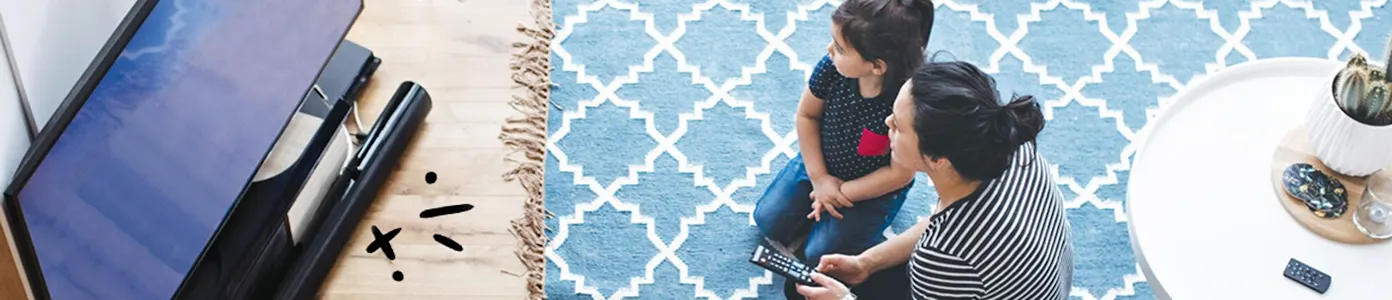
The devices we love aren’t cheap. Protect them with Asurion Home+.
We’ll cover your favorite home tech for around $1 per day. No receipts or registration forms required.
How to pair wireless headphones to smart TVs
Now that you have your wireless headphones, let's get them paired with your smart TV or streaming device. While smart TVs are similar in features, their instructions for pairing Bluetooth devices, like wireless headphones, vary slightly from brand to brand. When in doubt, follow the instructions on your TV screen.
HOW TO CONNECT AIRPODS TO APPLE TV
AirPods will connect to Apple TV automatically if they’re associated with the same Apple ID, but you can also pair them manually. Here’s how:
- Put your AirPods in pairing mode by pressing the pairing button on the back of the case and holding it until the light starts flashing white.
- On the Apple TV, enable Bluetooth by opening the Settings app.
- Select Remotes and Devices, then Bluetooth.
- Select your AirPods when they appear in the list of available devices.
HOW TO CONNECT BLUETOOTH HEADPHONES TO APPLE TV
- Put your wireless headphones in pairing mode.
- On the Apple TV, enable Bluetooth by opening the Settings app.
- Select Remotes and Devices, then select Bluetooth.
- Select your wireless headphones when they appear in the list of available devices.
HOW TO CONNECT AIRPODS TO SAMSUNG TV
- Put your AirPods in pairing mode by pressing the pairing button on the back of the case and holding it until the light starts flashing white.
- On your Samsung® TV, enable Bluetooth by going to Settings.
- Select your AirPods when they appear in the list of available devices on the TV screen.
HOW TO CONNECT BLUETOOTH HEADPHONES TO ANY TV
Pairing instructions vary slightly for LG®, Sony, and Vizio® smart TVs—follow the instructions on the TV screen.
- Put your headphones in pairing mode.
- Enable Bluetooth on your TV.
- Select your headphones when they appear in the list of available devices.
How to pair wireless headphones to streaming devices
There are so many options when it comes to streaming devices, and each one is a little different in how it pairs with wireless headphones. Take Roku streaming devices and Roku TVs, for example. They don't have Bluetooth technology, but you can still connect headphones to them through the Roku TV app.
Depending on which model of Roku you have, there are two options: Plug wired headphones directly into the headphone jack on the remote or use private listening through the Roku app.
HOW TO CONNECT WIRELESS HEADPHONES TO A ROKU TV OR ROKU STREAMING DEVICE
- Make sure your wireless headphones are connected to your phone.
- On your phone, open or install the Roku app (available on iOS® and Android™).
- In the app, tap Devices in the bottom-right corner.
- Select your Roku device, then tap Remote.
- Tap the headphones icon to turn on the private listening feature. You should now be able to hear the audio through your headphones.
HOW TO CONNECT WIRELESS HEADPHONES TO AMAZON FIRE TV
- Put your headphones in pairing mode.
- On your Fire TV™ or Fire TV Stick, go to Settings > Controllers & Bluetooth Devices > Other Bluetooth Devices.
- Select your headphones from the list of available devices.
What is a Bluetooth transmitter?
If you want to listen wirelessly through headphones to a Chromecast or any other device that doesn't have Bluetooth, consider looking into a Bluetooth transmitter. To put it simply, a Bluetooth transmitter adds Bluetooth to devices that don't have it. All you have to do is plug the transmitter into the back of your smart TV and pair your Bluetooth headphones, and you'll be streaming audio through your Chromecast in no time.
Now that your headphones are connected to your TV, crank up the volume and enjoy your favorite shows any time, no matter what's going on around you.
Protection beyond a headphones warranty
Protect your headsets and earbuds—plus thousands of eligible devices in your home—from mechanical and electrical breakdowns, normal wear and tear, and more. With an Asurion Home+® protection plan, you'll get fast repairs and support from trusted experts whenever you need them, no matter the device brand or where you purchased them. Learn more about an Asurion Home+ headphones warranty and how you can get peace-of-mind electronics protection.
The Asurion® trademarks and logos are the property of Asurion, LLC. All rights reserved. All other trademarks are the property of their respective owners. Asurion is not affiliated with, sponsored by, or endorsed by any of the respective owners of the other trademarks appearing herein.
- SHARE THIS ARTICLE
