How to turn off background apps on your iPhone and Android
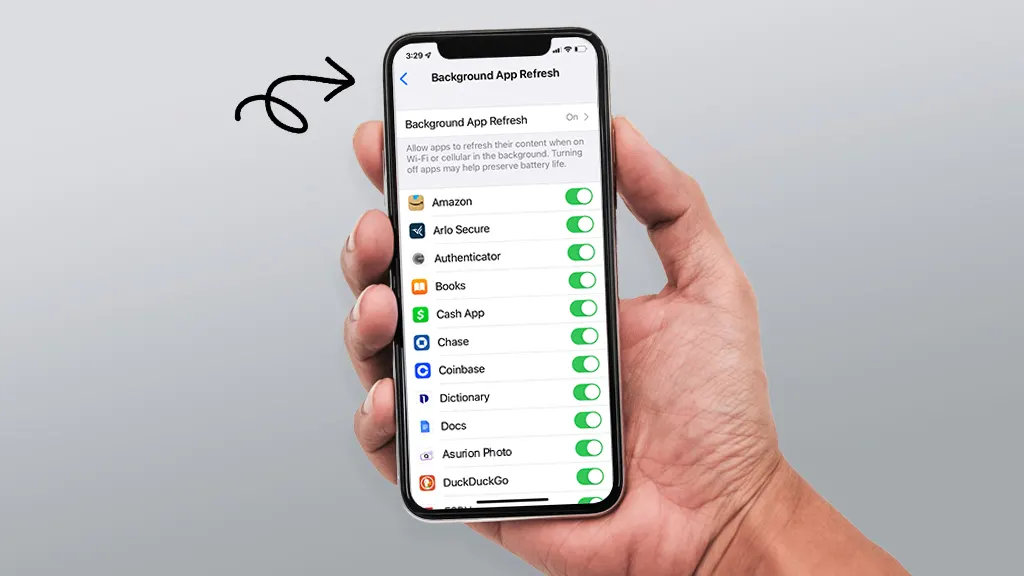
With all the things today's smartphones are capable of, keeping your battery full throughout the day is easier said than done. But you may be surprised to learn that one of the biggest drains on your phone's battery (not to mention your mobile data) is a silent process that runs in the background, mostly without you knowing it: It’s called Background App Refresh on an iPhone® and background data usage on an Android™.
Asurion Experts help customers 24/7 to get the most out of the tech, appliances, and connections that they rely on—including discovering ways to extend the life of their phone battery. Here they share what you need to know about how to turn off apps running in the background on your device.
What is Background App Refresh?
Background App Refresh allows the apps on your iPhone to automatically search for new information even if they're not directly running on the screen. On Android devices, the background refresh function allows background data usage, and it works the same way. Examples of this issue are your email app constantly checking for new messages or your Facebook® app updating your news feed, even if you aren’t actively using the app at that moment.
The good part? Allowing apps to refresh in the background keeps you from having to wait for new information to be fetched when you launch an app. The not-so-good part? It can potentially keep your phone or tablet from performing at its best when it comes to battery life and data usage.
Do apps running in the background use data?
Between email updates, text messages, videos, and photos, you’re probably well aware of the fact that your smartphone burns through quite a bit of data every day.
However, what you may not know is that your smartphone could be burning through data for stuff you don’t need, like those apps and services that are constantly running and updating in the background without you knowing it. While one little app probably won’t use very much data, those little apps can add up to a serious drain on your data plan.
Do background apps drain your battery?
In addition to being a potential drain on your data plan, Background App Refresh and background data usage can also have a negative impact on your phone’s battery life. While the feature can be useful, it’s not likely that you need up-to-date information on every installed app on your phone. Limiting the number of apps that you allow to refresh and run in the background will be beneficial to your phone’s battery life. Try turning it off on one of the apps that updates frequently (we’re looking at you, Facebook) and see if you experience any improvements.
If your battery life or data limits are a concern, luckily there’s a quick way to stop background apps.
How to turn off Background App Refresh on your iPhone and iPad
- Go to Settings > General > Background App Refresh.
- Tap Background App Refresh > Off to turn Background App Refresh off completely.
How to turn off Background App Refresh for a specific app on your iPhone and iPad
If having up-to-date emails is a priority to you but knowing what’s happening on Twitter every moment is not, you can also choose to customize which apps do and don’t have Background App Refresh turned on based on your usage habits. Here’s how:
- Go to Settings > General > Background App Refresh.
- From the list of apps shown, use the toggle to turn Background App Refresh on or off for each app.
How to turn off background data usage on your Samsung Galaxy
- Open Settings, then tap Connections > Data usage.
- From the Mobile section, tap Mobile data usage.
- Select an app from below the usage graph.
- Turn off Allow background data usage.
- Follow these steps for each app you would like to restrict from refreshing in the background.
How to turn off background app data on your Google Pixel
- Tap Settings > Network & internet > Data Saver.
- Tap the switch to turn it on.
Tried these steps and still need help? We got you. Get your tech problem solved when you call or chat with an expert now.
The Asurion® trademarks and logos are the property of Asurion, LLC. All rights reserved. All other trademarks are the property of their respective owners. Asurion is not affiliated with, sponsored by, or endorsed by any of the respective owners of the other trademarks appearing herein.
- SHARE THIS ARTICLE